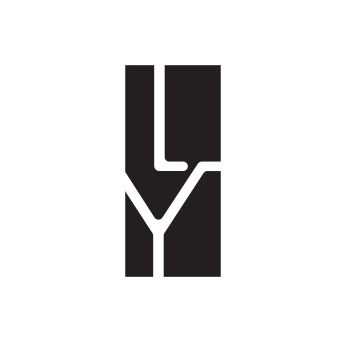Motivation
During development, the Terminal and Git are the two indispensable tools. Personally, for tools I use frequently, I’m always thinking about how I can optimize and improve the workflow. Otherwise, even minor issues will gradually accumulate over time until they need to be addressed.
At first, I felt the Git Bash was very difficult to use, especially since common copy and paste shortcuts in Windows don’t work, and my keyboard doesn’t have an Insert key. This led to a period of very clumsy use of the right-click menu, which were hard to describe.
This makes me think of two jokes about Linux command line operations1 😅
rm ./*
rm -rf /*
^C^C^C^C^C^C^C^C^C^C^C^C^C^C^C^C^C^C^C^C^C^C^C^C
git add .
git commit
^C^C^D^D^X^X^X^Z^Z^Zexit.exitexit()^C^C^C^C^C^C^C^C^C^C^C^C^C^C^C^C^C^C^C^C^C^C
Later, although I integrated the Git Bash profile into Windows Terminal, it still felt awkward having to open a separate window and navigate to the current location.
From here, my needs are simple:
- For Git repository folders, handle everything in one terminal window by default
- After entering a repo folder, automatically display some basic info like the branch name
I searched online and found there are already existing solutions for this. Here I’ll summarize for both Windows PowerShell and Linux Bash.
Solution for PowerShell
This solution uses the posh-git tool, detailed configuration steps can be found on the official website.
Prerequisites
- Windows PowerShell 5.x or PowerShell Core 6.0.
- The script execution policy must be set to either
RemoteSignedorUnrestricted. - Git is installed and added to PATH environment variable
C:\Users\koh> Get-ExecutionPolicy
RemoteSigned
C:\Users\koh> git --version
git version 2.37.3.windows.1
Installation and Usage
- Open PowerShell and enter the following commands2: select A for a new install, B for update
# (A) You've never installed posh-git from the PowerShell Gallery
PowerShellGet\Install-Module posh-git -Scope CurrentUser -Force
# (B) You've already installed a previous version of posh-git
PowerShellGet\Update-Module posh-git
After installation, enable it through:
- Manually run
Import-Module posh-gitin each session - Add
Import-Module posh-gitto your profile3 for auto-loading (recommended)
- Manually run
The next time you enter a Git repository directory, your terminal will look like this:
C:\Users\koh\repos\kohsruhe [main ≡ +4 ~3 -0 !]>
The content inside the square brackets is the auto Git information. It indicates that the current branch is main and also shows some changes in the branch, corresponding to the git status:
On branch main
Your branch is up to date with 'origin/main'.
Changes not staged for commit:
(use "git add <file>..." to update what will be committed)
(use "git restore <file>..." to discard changes in working directory)
modified: content/en/posts/newsletter/weekly-review-230716.md
modified: content/zh/about.md
modified: content/zh/posts/newsletter/weekly-review-230716.md
Untracked files:
(use "git add <file>..." to include in what will be committed)
content/en/posts/productivity/
content/en/posts/tech/
content/zh/posts/productivity/
content/zh/posts/tech/
no changes added to commit (use "git add" and/or "git commit -a")
Solution for Bash
Similarly, the solution for Bash is achieved through the bash-git-prompt tool, and you can find the detailed configuration process in the repository.
Installation and Usage
Firstly, use the following command to clone the repository into your home directory:
git clone https://github.com/magicmonty/bash-git-prompt.git ~/.bash-git-prompt --depth=1
This git clone command clones the repo into a .bash-git-prompt folder in your user folder and uses –depth=1 to only pull the latest commit.
Next, add the following content to the .bashrc file located in your home directory (similar to PowerShell’s profile file).
if [ -f "$HOME/.bash-git-prompt/gitprompt.sh" ]; then
GIT_PROMPT_ONLY_IN_REPO=1
source $HOME/.bash-git-prompt/gitprompt.sh
fi
It sets the GIT_PROMPT_ONLY_IN_REPO variable to only use the custom prompt in folders with a Git repository, and then loads the git prompt.
Now, reopen your Bash and navigate to a Git repository directory to see the effect.
koh@aliyunecs:~$ git clone https://github.com/magicmonty/bash-git-prompt.git \
~/.bash-git-prompt --depth=1
Cloning into '/home/koh/.bash-git-prompt'...
remote: Enumerating objects: 63, done.
remote: Counting objects: 100% (63/63), done.
remote: Compressing objects: 100% (55/55), done.
remote: Total 63 (delta 21), reused 22 (delta 7), pack-reused 0
Unpacking objects: 100% (63/63), done.
koh@aliyunecs:~$ nano .bashrc
# restart Bash
koh@aliyunecs:~/dev/oax4600-linux-sdk/SourceCode$ cd OAX4600_linux/
✔ ~/dev/oax4600-linux-sdk/SourceCode/OAX4600_linux [main|✔]
19:50 $
For other configuration options, see the documentation here.
Don’t try it! ↩︎
Of course, you can also choose to install it using a package management tool, such as Scoop. For specific instructions, please refer to the official website tutorial. ↩︎
Using a well-configured file can make your terminal more powerful. If you are not familiar with the configuration file, you can refer to it here. ↩︎