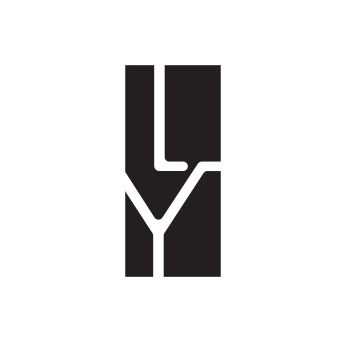更新
2024-08-28
现在很多终端工具都能提示 Git 信息,而且提供更多定制化的选项,比如 Oh My Posh 和 Oh My Zsh,建议一步到位。
Windows 平台,我个人使用 Starship + Terminal-Icons,效果如下:
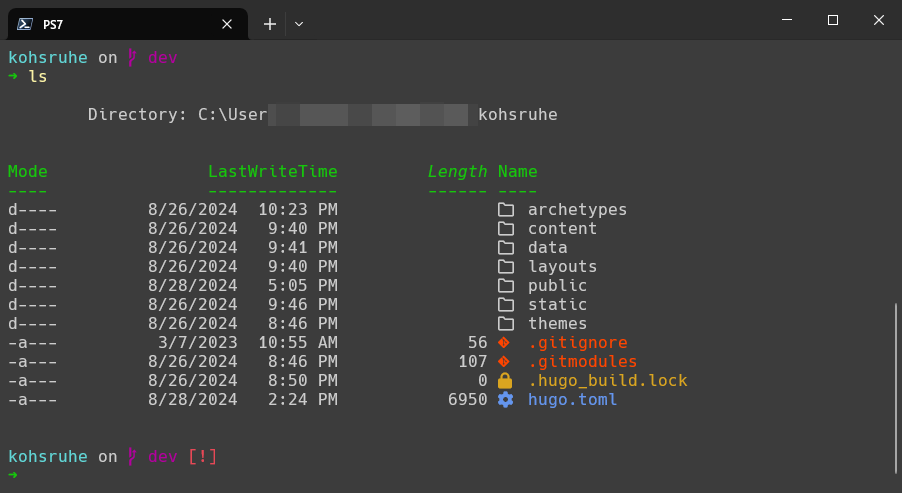
Mac 平台,可参考数字花园文章 Setup Mac Terminal 设置。
背景
开发过程中,终端和 Git 是唯二两个离不开的工具。个人而言,那些经常使用的东西,总想着有什么地方是可以优化和改进的,要不然即使是一些不痛不痒的点也会在日积月累中被逐渐放大,积重难返。
最开始是觉得 Git Bash 很难用,特别是像 Windows 常用的复制拷贝快捷键无效,而自己的键盘又没 Insert 键,导致一度很不优雅的使用鼠标右键菜单,一言难尽的步骤。
这里想到一个关于 Linux 命令行操作的笑话两则,实践1出真知哈 😅
rm ./*
rm -rf /*
^C^C^C^C^C^C^C^C^C^C^C^C^C^C^C^C^C^C^C^C^C^C^C^C
git add .
git commit
^C^C^D^D^X^X^X^Z^Z^Zexit.exitexit()^C^C^C^C^C^C^C^C^C^C^C^C^C^C^C^C^C^C^C^C^C^C
后来即使把 Git Bash 整合进了 Windows Terminal 但还是感觉别捏,毕竟需另起一个窗口,还要定位到当前位置。
到这里,可以看出我的诉求很简单:
- 对于 Git 仓库文件夹,默认一个终端窗口解决
- 进入仓库文件夹后能自动提示一些简单信息,比如分支名等
网上搜了下,其实已经造好轮子了,这里我会对 Windows 的 PowerShell 和 Linux 的 Bash 做一个整理。
针对 PowerShell 的方案
该方案是通过 polish-git 工具实现的,详细配置过程可前往「官网」查阅。
先决条件
- PowerShell 5.x 或 PowerShell Core 6.0
- 脚本执行策略需设置成
RemoteSigned或Unrestricted - 已安装了 Git 并加入 PATH 环境变量
C:\Users\koh> Get-ExecutionPolicy
RemoteSigned
C:\Users\koh> git --version
git version 2.37.3.windows.1
安装和使用
- 打开 PowerShell 并输入以下命令2:全新安装选 A,更新选 B
# (A) You've never installed posh-git from the PowerShell Gallery
PowerShellGet\Install-Module posh-git -Scope CurrentUser -Force
# (B) You've already installed a previous version of posh-git
PowerShellGet\Update-Module posh-git
-
安装完成后,通过以下方式启用:
- 在每一次 session 中手动输入
Import-Module posh-git命令 - 添加
Import-Module posh-git到配置文件3,自动载入(推荐)
- 在每一次 session 中手动输入
这样,下一次进入一个 Git 仓库目录时,你的终端就会变成这样子:
C:\Users\koh\repos\kohsruhe [main ≡ +4 ~3 -0 !]>
方括号内的内容即为自动提示的 Git 信息,表示当前所在的分支为 main,同时还提示了分支的一些变更,对应的 git status 为:
On branch main
Your branch is up to date with 'origin/main'.
Changes not staged for commit:
(use "git add <file>..." to update what will be committed)
(use "git restore <file>..." to discard changes in working directory)
modified: content/en/posts/newsletter/weekly-review-230716.md
modified: content/zh/about.md
modified: content/zh/posts/newsletter/weekly-review-230716.md
Untracked files:
(use "git add <file>..." to include in what will be committed)
content/en/posts/productivity/
content/en/posts/tech/
content/zh/posts/productivity/
content/zh/posts/tech/
no changes added to commit (use "git add" and/or "git commit -a")
针对 Bash 的方案
同样的,针对 Bash 的方案是通过 bash-git-prompt 工具实现的,详细配置过程可前往「仓库」查看。
安装和使用
首先,使用以下命令克隆仓库到你的用户主目录:
git clone https://github.com/magicmonty/bash-git-prompt.git ~/.bash-git-prompt --depth=1
该命令将仓库保存到你用户主目录下的 .bash-git-prompt 文件夹,拉取最新的一次 commit。
然后,添加以下内容到你用户目录下的 .bashrc 文件(类比 PowerShell 的 profile 文件)
if [ -f "$HOME/.bash-git-prompt/gitprompt.sh" ]; then
GIT_PROMPT_ONLY_IN_REPO=1
source $HOME/.bash-git-prompt/gitprompt.sh
fi
GIT_PROMPT_ONLY_IN_REPO 变量设置为仅在包含 Git 仓库的文件夹中使用提示。
现在,重新打开 Bash 窗口并切换到一个 Git 仓库目录,即可看到效果。
koh@aliyunecs:~$ git clone https://github.com/magicmonty/bash-git-prompt.git \
~/.bash-git-prompt --depth=1
Cloning into '/home/koh/.bash-git-prompt'...
remote: Enumerating objects: 63, done.
remote: Counting objects: 100% (63/63), done.
remote: Compressing objects: 100% (55/55), done.
remote: Total 63 (delta 21), reused 22 (delta 7), pack-reused 0
Unpacking objects: 100% (63/63), done.
koh@aliyunecs:~$ nano .bashrc
# restart Bash
koh@aliyunecs:~/dev/oax4600-linux-sdk/SourceCode$ cd OAX4600_linux/
✔ ~/dev/oax4600-linux-sdk/SourceCode/OAX4600_linux [main|✔]
19:50 $
有关其他配置选项,请参考「仓库文档」。